W3cubDocs
/CodeceptionCode Coverage
At some point you want to review which parts of your application are tested well and which are not. Just for this case the CodeCoverage is used. When you execute your tests to collect coverage report, you will receive statistics of all classes, methods, and lines triggered by these tests. The ratio between all lines in script and all touched lines is a main coverage criterion. In the ideal world you should get 100% code coverage, but in reality 80% is really enough. Because even 100% code coverage rate doesn’t save you from fatal errors and crashes.
*To collect coverage information xdebug is required**.
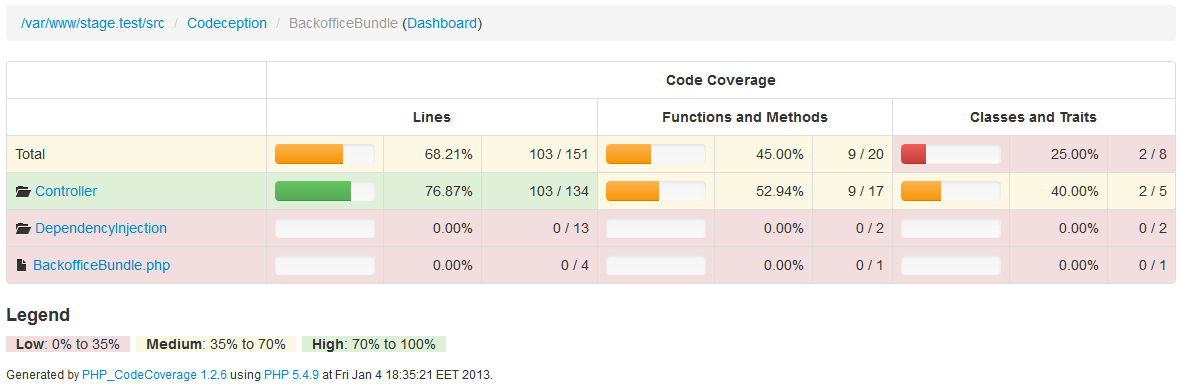
Coverage data can be collected manually for both local and remote tests. Remote tests may be executed on different nodes, or locally but running through web server. It may look hard to collect code coverage for Selenium tests or PhpBrowser tests. But Codeception supports remote codecoverage as well as local.
Configuration
To enable code coverage put these lines in the global configuration file codeception.yml:
coverage:
enabled: true That’s ok for now. But what files should be present in final coverage report? Pass an array of files or directory to include/exclude sections. The path ending with ‘*’ matches the directory. Also you can use ‘*’ mask in a file name, i.e. app/models/*Model.php to match all models.
There is a shortcut if you don’t need that complex filters:
coverage:
enabled: true
include:
- app/*
exclude:
- app/cache/* Include and exclude options can be redefined for each suite in corresponding config files.
By default, if coverage is reported to be < 35% it is marked as low, and >70% is high coverage. You can also define high and low boundaries with low_limit and high_limit config options:
coverage:
enabled: true
low_limit: 30
high_limit: 60 Local CodeCoverage
The basic codecoverage can be collected for functional and unit tests. If you performed configuration steps from above, you are ready to go. All you need is to execute codeception with --coverage option.
To generate a clover xml report or a tasty html report append also --coverage-xml and --coverage-html options.
codecept run --coverage --coverage-xml --coverage-html
XML and HTML reports are stored to the _output directory. The best way to review report is to open index.html from tests/_output/coverage in your browser. XML clover reports are used by IDEs (like PHPStorm) or Continuous Integration servers (like Jenkins).
Remote CodeCoverage
Local Server
If you run your application via Webserver (Apache, Nginx, PHP WebServer) you don’t have a direct access to tested code, so collecting coverage becomes a non-trivial task. The same goes for scripts that are tested on different nodes. To get access to this code you need xdebug installed with remote_enable option turned on. Codeception also requires a little spy to interact with your application. As your application runs standalone, without even knowing it is being tested, a small file should be included in order to collect coverage info.
This file is called c3.php and is available on GitHub. c3.php should be downloaded and included in your application at the very first line from controller. By sending special headers Codeception will command your application when to start codecoverage collection and when to stop it. After the suite is finished, a report will be stored and Codeception will grab it from your application.
Please, follow installation instructions described in a readme file.
To connect to c3 Codeception uses url config from PhpBrowser or WebDriver module. But URL of index with c3.php included can be specified explicitly with c3_url parameter defined:
coverage:
# url of file which includes c3 router.
c3_url: 'http://127.0.0.1:8000/index-test.php/' After the c3.php file is included in application you can start gather coverage. In case you execute your application locally there is nothing to be changed in config. All codecoverage reports will be collected as usual and merged afterwards. Think of it: Codeception runs remote coverage in the same way as local.
Remote Server
But if you run tests on different server (or your webserver doesn’t use code from current directory) a single option remote should be added to config. For example, let’s turn on remote coverage for acceptance suite in acceptance.suite.yml:
coverage:
remote: true In this case remote Code Coverage results won’t be merged with local ones, if this option is enabled. Merging is possible only in case a remote and local files have the same path. But in case of running tests on a remote server we are not sure of it.
CodeCoverage results from remote server will be saved to tests/_output directory. Please note that remote codecoverage results won’t be displayed in console by the reason mentioned above: local and remote results can’t be merged, and console displays results for local codecoverage.
Remote Context Options
HTML report generation can at times take a little more time than the default 30 second timeout. Or maybe you want to alter SSL settings (verify_peer, for example) To alter the way c3 sends it’s service requests to your webserver (be it a local or a remote one), you can use the remote_context_options key in coverage settings.
coverage:
remote_context_options:
http:
timeout: 60
ssl:
verify_peer: false Context stream options are well documented at php.net
Conclusion
It’s never been easier to setup local and remote code coverage. Just one config and one additional file to include! With Codeception you can easily generate CodeCoverage reports for your Selenium tests (or other acceptance or api tests). Mixing reports for acceptance, functional, and unit suites provides you with the most complete information on which parts of your applications are tested and which are not.
- Next Chapter: ContinuousIntegration >
- Previous Chapter: < WebServices
© 2011–2017 Michael Bodnarchuk and contributors
Licensed under the MIT License.
http://codeception.com/docs/11-Codecoverage